My Arsenal: Logitech G13 Time Saving Photoshop Tool
When you spend any extended amount of time in programs like Photoshop, anything you can do to lessen the workload is good. Most people are constantly changing tools and settings every step of the way. Anything from quickly changing a brush size, zooming in or out on the image, or just adding a layer or mask. While by themselves each of these things only takes a mere 3-5 seconds, if you multiply that by the number of times you make just such a mundane change, it becomes evident you’re wasting an immense amount of time doing that instead of actually working on the image. Alas, unfortunately this is a necessary evil. While we can’t eliminate it completely, we can do a few simple things to drastically reduce that time wasted on projects as a result of those inefficiencies. Though the primary means of saving time comes as a result of spending a little money in this case, I promise it’s a worthy expense.
Despite me not being a computer gamer I found that something they would often use was a perfect fit in my editing arsenal. I picked up the above pictured Logitech G13. Even though they would typically be used for online games like WoW, the ability to set custom key assignments and multiple separate profiles were appealing enough for me to give it a go. Below I will cover my experience with it so far, and give you an idea how it works.
The Software and Using it
As you can see I have all my most commonly used tools assigned to the joystick and individual buttons which allows me to use a single hand and minimal thought to switch between and adjust tools on the fly. Each of the “G” buttons, the four directions on the joystick, and the two buttons flanking it all perform user preset actions. To assign a function to a button you simply double click on one of the G buttons in the bundled software pictured above, enter the button combination you want it to perform, and then name it. It is dead simple.
For example you can see if I push the joystick up it will zoom in on the image, then I can hold the button just below it to use the hand tool to move to the part of the image I want to work on seamlessly. I never have to use both hands or take my eyes off the screen to complete even a three button shortcut because I have the entire sequence mapped to a single button as an action. To learn how to create an action read here. For instance the G15 key is assigned to perform the Shift + Control + Q action to create a new layer mask on the selected layer and make it black. All done with my pinky finger in about a half second. Now that I have this profile to my liking I will begin making a separate one for Lightroom too.
Other features
The backlight for the LCD screen and keys can be changed to about any shade of any color you could ever think of. Aside showing your currently selected profile, the LCD screen is also able to display your system’s CPU and RAM usage, can be used as a clock or a timer, and can monitor your email and RSS feeds. There is a button on the game pad to alternate through these different options to select what you want to see.
Take your profiles with you and share them
You can save up to five custom made profiles on the G13 itself. So if you take it with you somewhere you will have everything you need just as it was at home when you get there. If someone else you know has one you can simply share your profiles with each other too. There is an import/export option in the software that allows you to save a profile as an .xml file which you can then send to anyone through email or any other means. But if you plug your G13 into someone else’s computer you can share profiles by just dragging and dropping them onto the gamepad to take with you or vice versa.
Other helpful options
The G13 isn’t the only game in town by a wide margin. A simple Google or Amazon search for just the word “gameboard” will return a variety of results from different manufacturers and price points. So you have options if you decide to give something like this a try. I opted for the Logitech because it had good reviews, and I have numerous other peripherals from them that have stood the test of time well.
If you aren’t ready to purchase one of these and don’t already use keyboard shortcuts, you should. While it won’t save you the amount of time a gamepad will, it will still be noticeable. Here are 500+ Photoshop keyboard shortcuts for both Windows and Mac. You probably won’t need to know the majority of them, but if you can memorize even just your top fifteen used tools you will see an uptick in productivity.
Ben Johnson
Latest posts by Ben Johnson (see all)
- Pushbullet “Pro” service puts previously free features behind a pay wall - November 18, 2015
- Snapseed now allows you to edit RAW photos on Android - October 29, 2015
- AdBlock Browser Now Available On Android And iOS - September 8, 2015
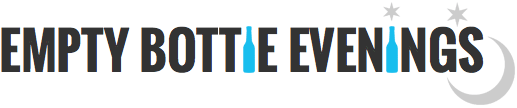



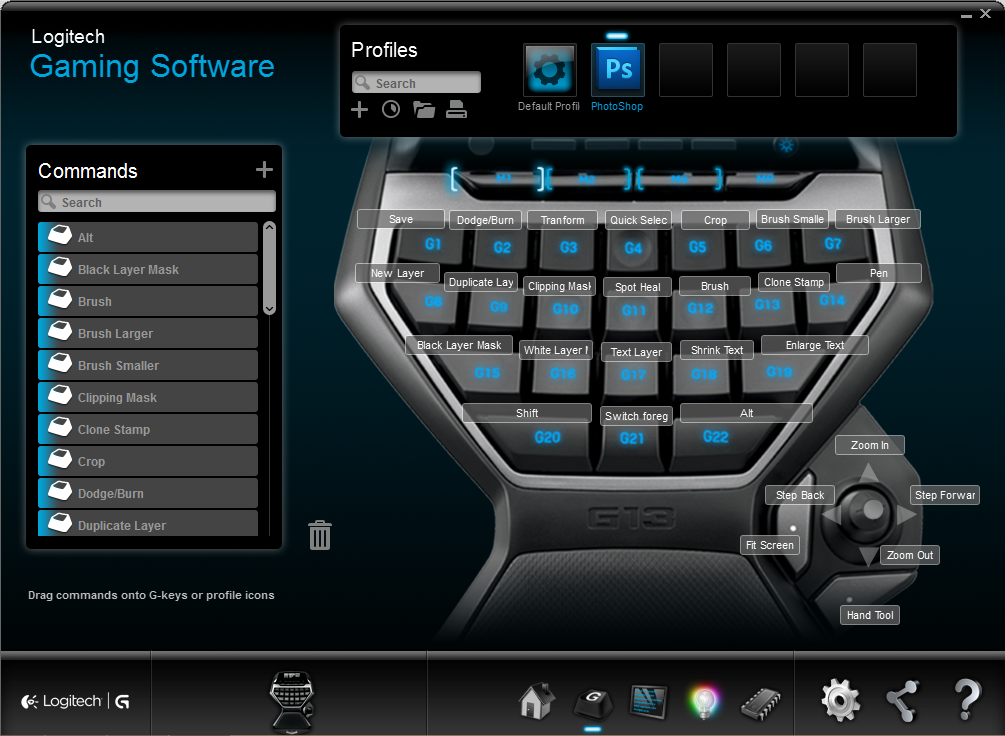







[…] a previous article I wrote about using a Logitech G13 gamepad as a tool for editing pictures in Photoshop I mentioned […]